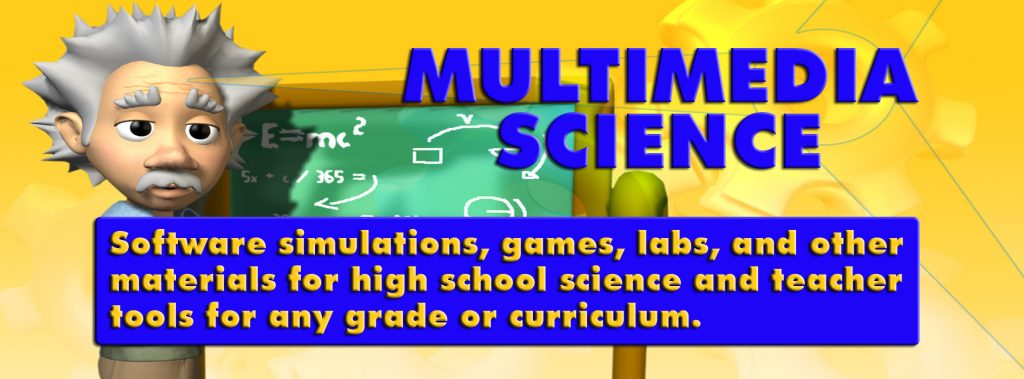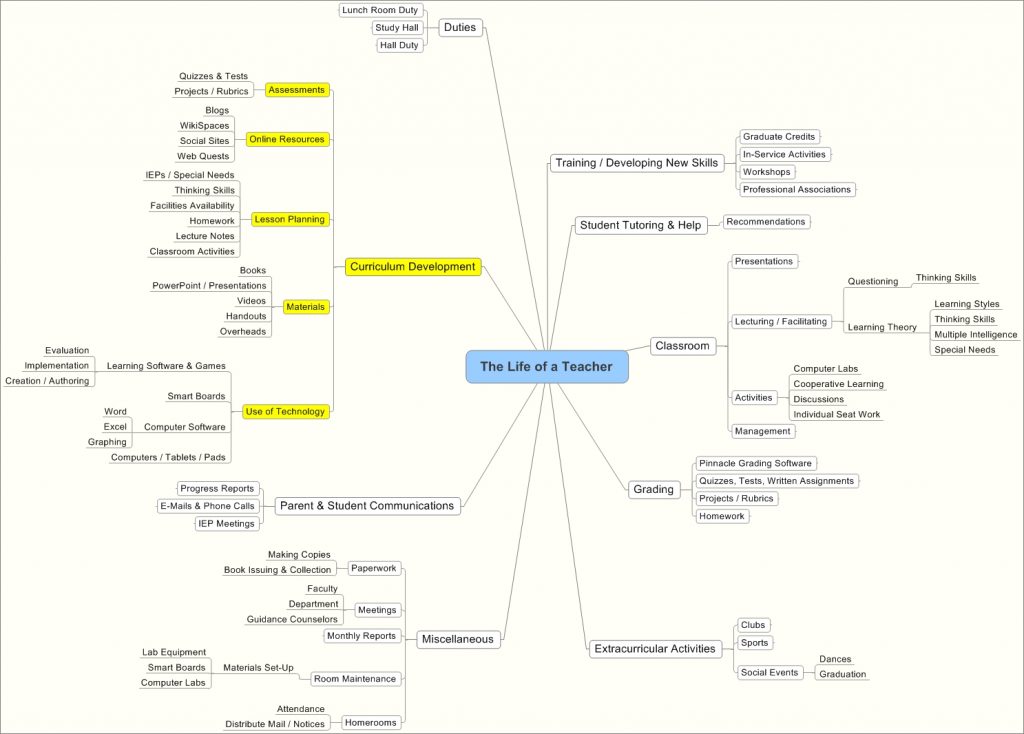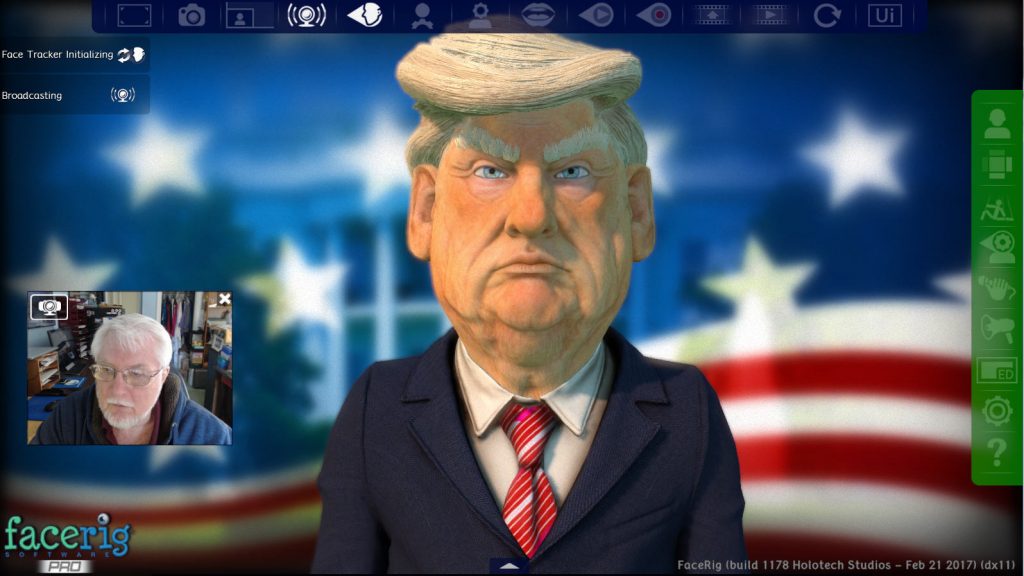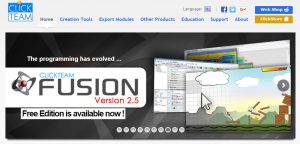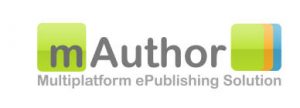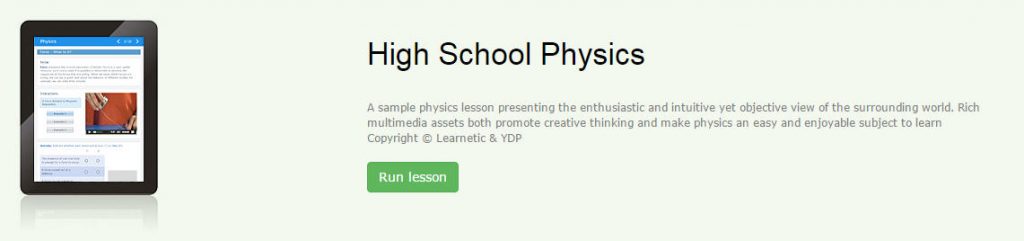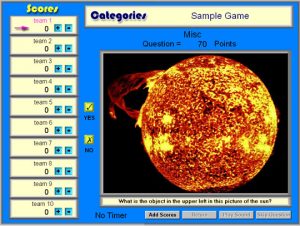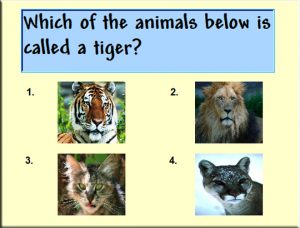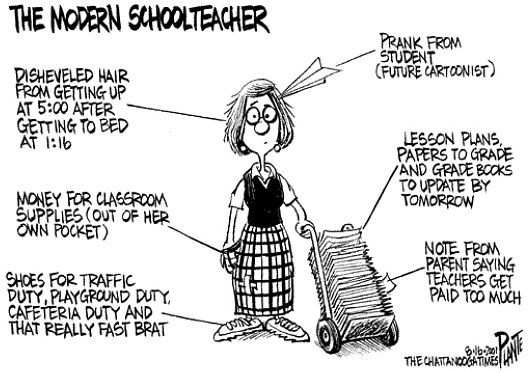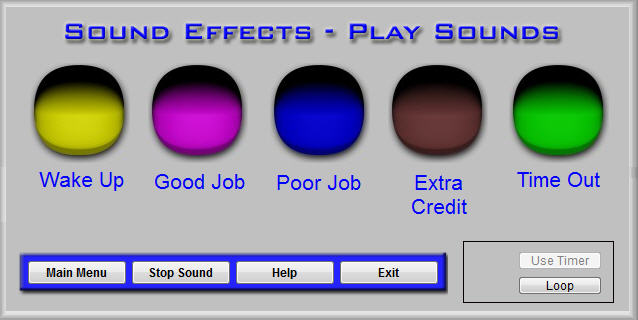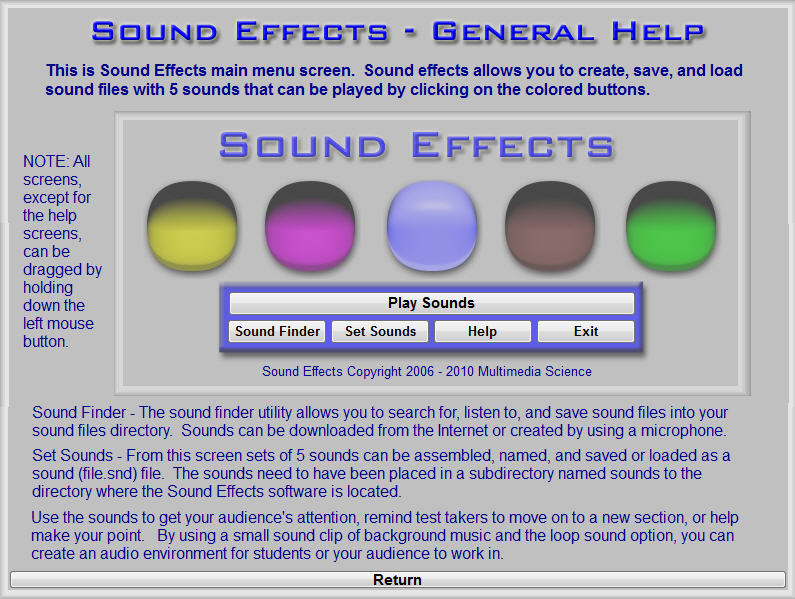In The Beginning
First there was machine language and the nerds saw that it was good. Then came programming languages from Fortran to Basic to Java to C++ and the average teacher saw that it was still way too complicated and the learning curve prohibitively high.
Meanwhile teachers found solace in being able to use their chalkboards and overheads which turned into Smartboards and PowerPoint presentations. In many ways PowerPoint was the first of many examples of authoring software designed to create programs without programming.
But programs like PowerPoint, while relatively easy to use, did not have the power to create interactive or game like presentations or software. This led to the era of “death by PowerPoint” in many classrooms. PowerPoint is a great tool but came to be used too often.
The Internet
Somewhere during all of this the Internet began. Teachers saw great potential for the Internet to create content to reach students and allow students to do their own research online and to communicate with the teacher and each other. Again teachers were put off by the complexity and difficulty of creating their own web sites. So, another type of authoring software emerged, only online. Web services like Moodle and Blackboard allowed teachers to create more sophisticated online content than they could create using PowerPoint. And this content was online. Of course, if your school didn’t have access to a server to run Moodle, or the money to buy a subscription to Blackboard, or high speed Internet service, or access to computers, you were out of luck.
The Trade Offs
It seemed that as each new way of accessing and creating content evolved, the problems for teachers remained the same. Were they able to create content without a large learning curve. Was the content more powerful and interactive than PowerPoint. Could the teacher and their students get to the content easily?
For many teachers, it was a lot easier to search and use the free materials available on the web, than learn and take the time to create their own. But, then teachers had to design their teaching around those materials whether that worked with their own ideas and curriculum or not.
Game Makers & Coding
Another set of authoring tools also became available, game makers. Two of the most popular are Scratch and Gamemaker, both of which have free versions. Teachers could use these programs to help teach their students basic programing and coding or use them to create their own teaching games. While the learning curve is fairly easy, it takes time to create good games.
Here is an article about my experiences running a high school game creation club.
This is where I started to create my own classroom games, demonstrations, simulations, and tutorials, using an authoring program called Clickteam Fusion. Clickteam Fusion, which also has a free version, is a more powerful version of game maker authoring software. It is very affordable and has a learning curve similar to the other low end game making software. This is the program I would recommend for teachers wanting to create their own software for classroom use.
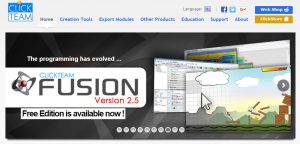
One of the important things to consider, is which platform you want to have your software run on: PC, MAC, Android, or iOS, or web based. Most authoring programs favor one or another of these platforms, and most do not support all of them. Clickteam Fusion, for example, is made mainly for the PC but has exporters for Android, iOS, and HTML5. But the exporting takes another level of effort and expertise.
Here is an article about my experiences using Clickteam Fusion entitled How Multimedia Science Began – The Molecule Doesn’t Stop Here
From there, one can move on to more complicated and 3D programs like Unity which are both much more complex, require the use of a programming language, but vastly more powerful.
Next Generation of Web Based Authoring
As the Internet became more popular, the number of and power of Internet based authoring took off. We have already mentioned Moodle and Blackboard that incorporate content creation with student date collection.
One of the newer content creation Internet programs I ran into was called Versal. A summary a review of Versal follows:
Versal is a set of Internet based tools that allow teachers (or others) to create Internet courses. There are core tools (like text), viewers (like Prezi), and labs (like Typing test), many of which are both useful and creative. A course could be created with text, graphic, and video content; utilizing a number of types of assessment tools; including mathematical simulations, world maps, and other special content. While not complete by any means, Versal is a tremendous start on a course creation tool of the future. There are a few bugs in implementation and there is a definite but easy learning curve. The included tool tips and video tutorials help immensely in making the learning process easy.
Versal has a lot of content creation power along with ease of use. Unfortunately the price is not cheap and must be paid on a monthly or yearly basis.
Here is the full Versal review.
mAuthor
Recently, I had a chance to check out one of the newer Internet based authoring programs, called mAuthor. While the program has a number of similarities to Versal, it seemed much more powerful.
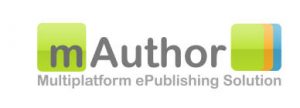
Some of the highlights of mAuthor are:
- Can be used by non-technical personnel
- Output is in HTML5 format which is accessible from any device, operating system, or browser
- The editing mode is (WYSIWUG): What you see is what you get.
- There are 120 ready-made activity types & modules tailored for K12 educational products
After signing up for a 30 day free trial, I was able to easily use the modules to create pages mixing text, graphics, videos, online content, and quizzes. And there were over 80 plus modules left that I did not have time to preview.
As an example of what is possible with mAuthor I previewed a project created with it, called High School physics.
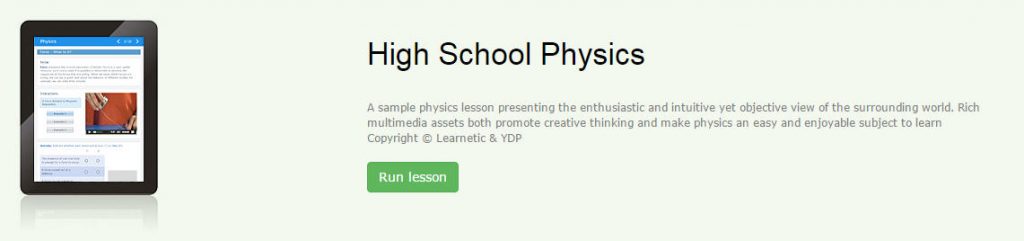
Again, the downside for teachers, is the prohibitive cost of mAuthor. The program is designed for text book publishers or large organizations. This is a shame, because mAuthor could be very useful to educators with a bit of technical background and creativity.
Here are several video tutorials that illustrate how to use mAuthor.
The Future of Authoring Software
I’ve just touched on a few of the bewildering choices of presentation, game, and content authoring software that is available and will become available in the near future.
There is little doubt that authoring software will continue to evolve. The platforms and operating systems will also evolve and / or change. But, the power and sophistication will increase, while the learning curve will decrease. Most likely and hopefully, the prices will go down as well.
Just imagine what our national cadre of teachers could do if they were given the time and tools to create and share their own curricular materials using a cheap and powerful authoring software.
Maybe mAuthor will create an mAuthor light that has less bells and whistles and is affordable for the average teacher. Hope springs eternal.